Scheduled Event Setup Documentation
Introduction
Scheduled Event Setup allows tournament organizers to set up timeblocks typically for acedemic events (fixed schedule) with minimal or no conflicts. Another function called 'Self-Scheduled Event Setup' is typically used to set up timeblocks for build/combo (walk-in) events that teams can sign up in a first-come-first-serve style.
With self-scheduled event signup, teams can sign up any available timeblocks up to the slot limit set by each timeblock. Teams from the same school can spread out over different timeblocks. With scheduled event signup, teams are grouped into allowed timeblocks and can sign up for only the assigned timeblocks, and usually all teams from a school must sign up for the same timeblock.
Configuration
There are several popular configurations:
- Single Tournament (Division B or C) - tournament with 30 or more teams from one division. Typically six timeblocks are needed to cover 23 events. Events are grouped into 6 groups, the same number of timeblocks: CE1, CE2, CE3, CE4, CE5, CE6 for division C, BE1, BE2, BE3, etc, for division B. Teams are also divided into 6 team groups. See figure below.
- Two Divisions, Same Day, Same Location - tournaments having two divisions B and C on the same day, same location with over 30 teams per division. Scheduled event timeblocks are typically set up separately for each division. See figure below.
- Two Divisions, Same Day, Share Facilities - tournaments having two divisions B and C on the same day, same location and teams from the two divisions share most of the facilities and resources. Team groups can be alternate morning/afternoon. See second figure below.
- Skipped Timeblocks - this is probably the most popular configuration where there are not enough teams to cover all timeblocks, therefore, some timeblocks will not have teams competing. Jump there
A division with 60 teams. CE1, CE2, etc., are event groups for division C. CT1, CT2, etc., are team groups for division C. Team groups can be renamed to something like C01-C10, C11-C20, and so on.
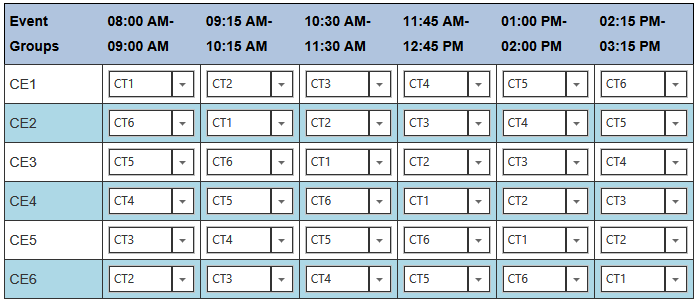
In the above chart, the top row shows timeblocks, the left-most column lists event groups, and team groups are in the cells. In this example, if Team A is assigned to team group 'CT1' and Anatomy, Astronomy and Crime Busters are assigned to event group CE1, the only timeblock Team A can sign up for to compete in these three events is 08:00 AM - 09:00 AM. If Disease Detectives, Dynamic Planet and Water Quality are assigned event group CE6, then only timeblock 02:15 PM-03:15 PM is available for Team A to sign up, totally avoiding conflicts.
Teams from two divisions share the same facilities. This is actually a merged chart from B and C. Schedules are created for B and C separately with three team groups each.
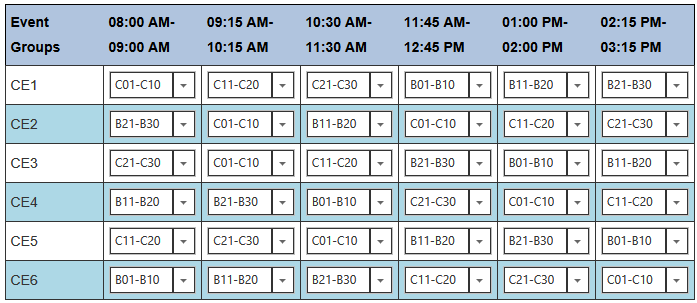
Steps to create Scheduled Event Timeblocks
To set up scheduled event timeblocks, perform the following steps:
- Create timeblocks, event groups and team groups. Click on the menu Director->Per-Tournament Functions->Set Scheduled Events. Carefully plan this step, once scheduled, it's difficult to change, especially after teams already sign up. How many timeblocks do you need to cover all teams, all events? How long is each timeblock? How far apart between timeblocks? Any lunch break? Click Generate timeblocks. Once generated, you can modify any timeblock. By default, the system generate the same number of event groups and team groups as the number of timeblocks. Event groups are named CE1, CE2, etc., for Division C, and team groups are named CT1, CT2, etc. You can change them to your convention, such as C01-C10, C11-C20, etc. You can reduce the number of team groups but not event groups.
- Form event groups - once you have event group names, start assigning events to the groups, typically 3 or 4 events per event group. Click Form Event Groups at the top of the chart.
- Form team groups - once you have team group names, start assigning teams to the groups. With this structure, you can assign any number of teams into each group and in any order. Make sure to assign teams from the same school in the same group. Currently the system doesn't check this.
- Publish Schedules - this will generate all the necessary timeblocks for each assigned event.
- Teams can start signing up for these timeblocks during the signup period. Teams see only timeblocks of different events assigned to them. For example, in the first figure, Gold team was assigned to team group CT3 which was assigned to timeblock 10:30 AM-11:30 AM for the Event Group CE1 which has Anatomy, Astronomy, Chemistry Lab assigned to it. When Gold team signs up, the signup sheet looks like the figure below with Anatomy and Astronomy having only the 10:30 AM-11:30 AM timeblock available for the team as shown in the figure below.
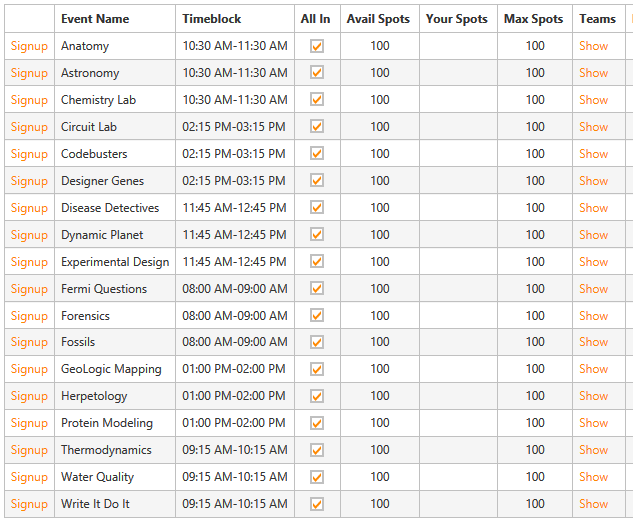
Skipped Timeblocks
Here's an example to show how a typical scheduled event timeblocks worksheet can be converted to an online configuration.
This figure shows the priliminary schedule of events in PDF that has been traditionally prepared for coaches to map out their timeblocks.
Figure 10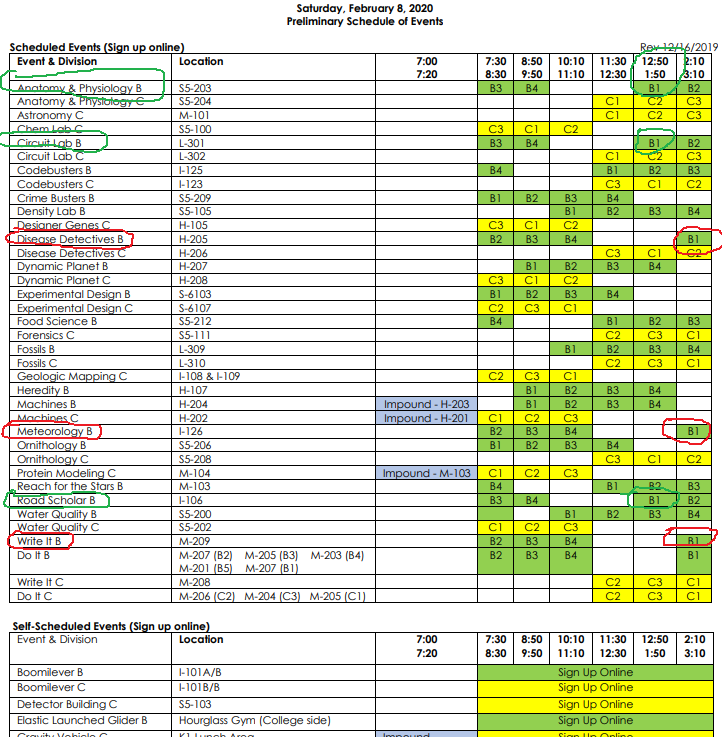
To convert the above chart, Figure 10, into the online integrated version, log in as Director, click on Director-> Tournament-> Specific Functions-> Set Scheduled Event Timeblocks. There are six timeblocks. Set the start time to 07:30 AM, timeblock duration to 60, every # of minutes to 80, # of timeblocks to 6. With this setup, there are 20-minute gaps between timeblocks. Click Generate timeblocks. The result is shown in Figure 11.
Figure 11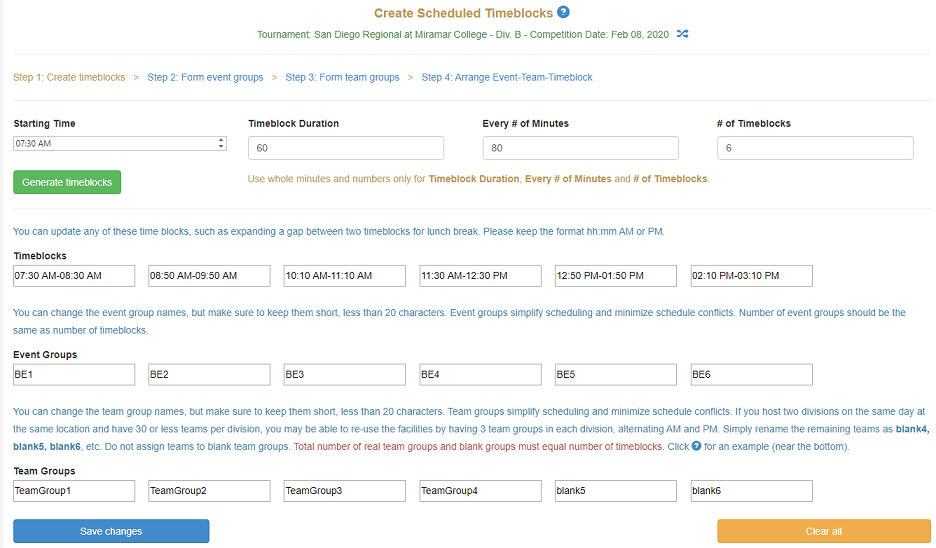
Team groups have been renamed to make it easier to follow. Since this tournament does not have as many teams to split into six team groups, only 4 groups are used. The remaining team groups are renamed to blank5 and blank6. Total team groups must equal number of timeblocks.
In the above chart, Fifure 10, Anatomy B, Circuit Lab B and Road Scholar B, circled in green, are grouped into event group BE1, and Disease Detectives B, Meteorogy B and Write It Do It B, circled in red, are grouped into event group BE2, and so on, leaving device events for self-scheduled signups. Figure 12 shows the grouping of events. This grouping will help coaches correctly assign events to students without worrying about conflicts.
Figure 12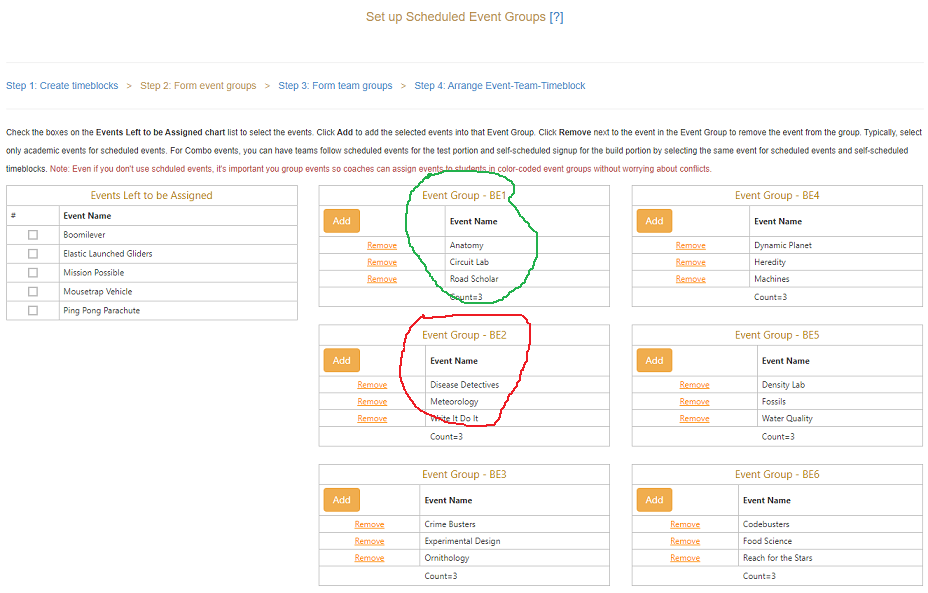
Once event groups are formed, go to the next step to assign teams to groups as shown in Figure 13. SD Test School, team # 0200, has been assigned to TeamGroup1. Group blank5 and blank6 do not have any teams.
Figure 13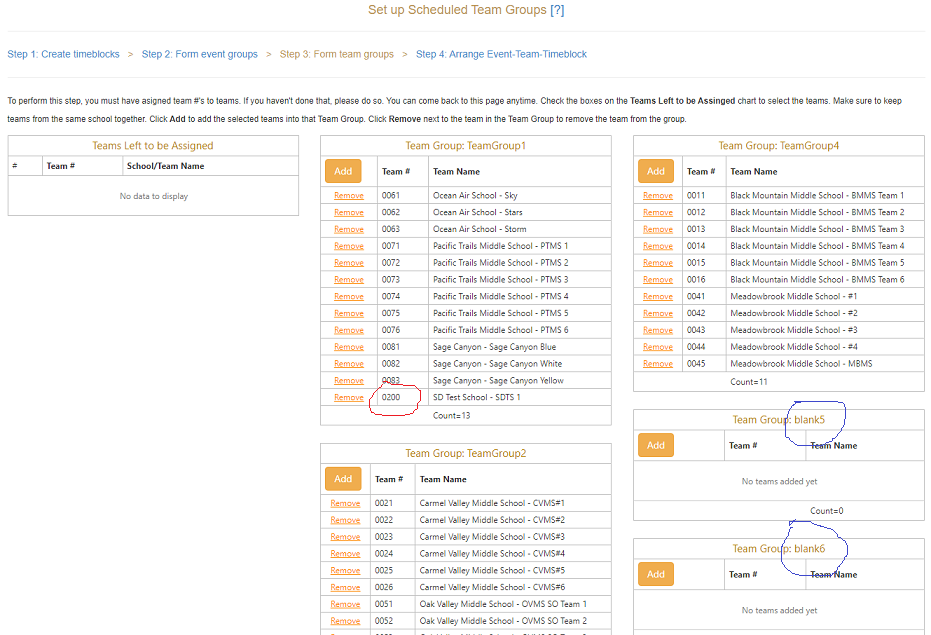
Once event groups and team groups are formed, the default Event-Team-Timeblock is rendered. Use this chart to re-arrange team groups into the desired timeblocks. The online chart in Figure 14 has been re-arranged to match the PDF chart in Figure 10 above.
Figure 14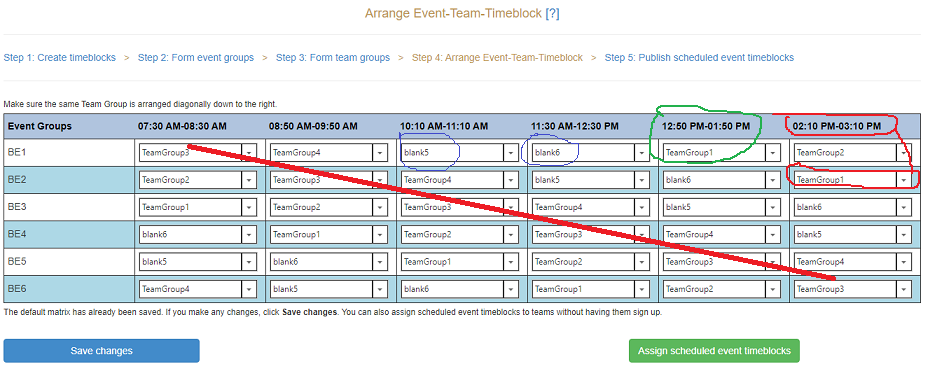
With this configuration published, when a coach logs in and goes to the Coaches-> Head Coach dashboard-> Event Signup page, the coach will see the schedule with only timeblocks assigned to his/her own teams as shown in Figure 15 with the corresponding color-coded timeblocks.
Figure 15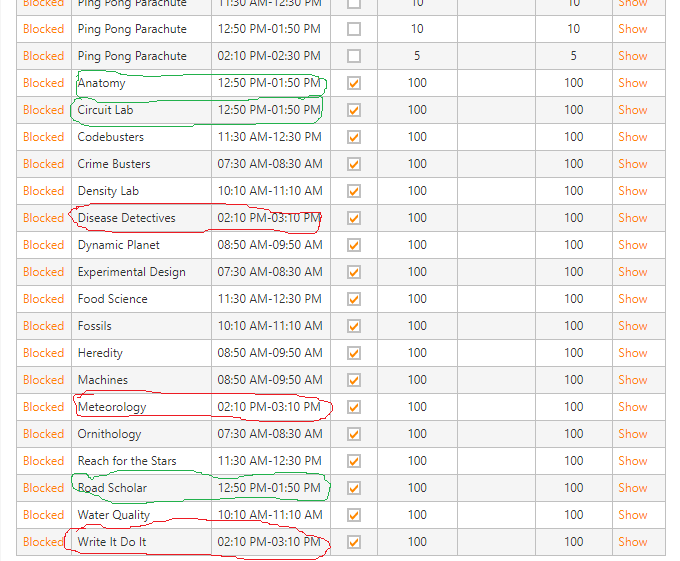
Recall that SD Test School, team # 0200 was assigned to TeamGroup1, and Anatomy B, Circuit Lab B and Road Scholar B, circled in green, were grouped into event group BE1, and TeamGroup1 were mapped to timeblock 12:50 PM-01:50 PM in Figure 14. When this coach logs in, only applicable timeblocks are shown, no need to find out what group, what events, what timeblocks, etc.